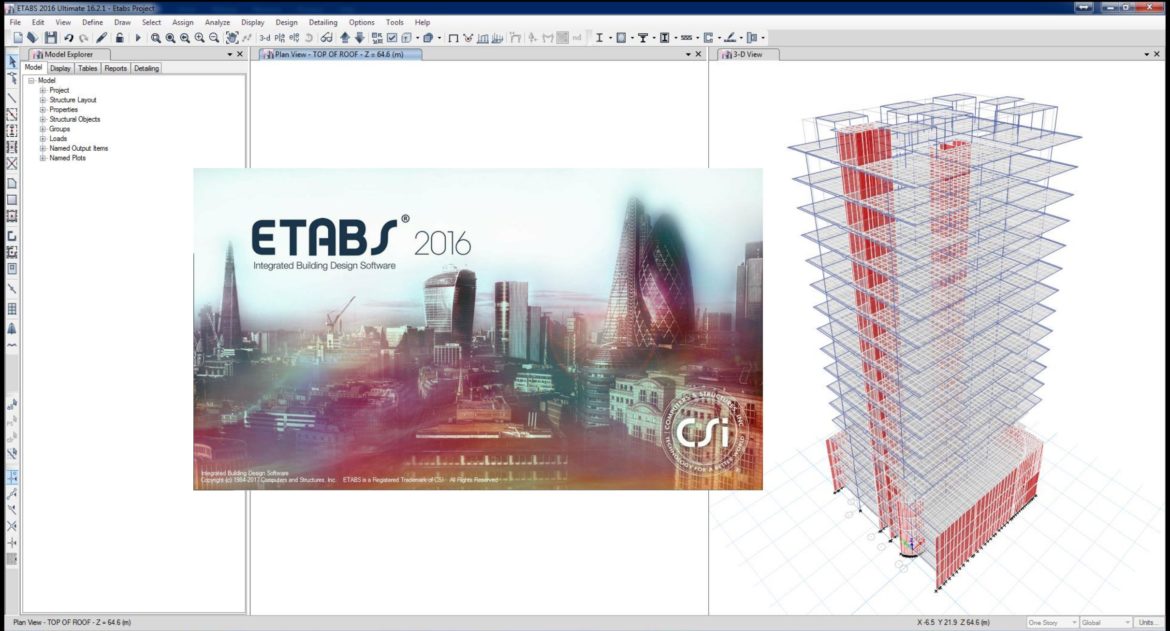
Overview:
This article sums up to two different topics of how we can save our time modeling in ETABS the most convenient and fastest way as possible. At the end of this article we will learn the following:
- How to save 30 to 40 percent of our time modeling the ETABS model.
- Two ways on how to open the latest version of ETABS into an older version.
How to Save Your Time Modeling in ETABS
It is always time-consuming to model a proposed project in ETABS. You have to consider all the aspects in modeling from DXF importing to the definition of materials and properties to assigning the load and load combinations and so on and so forth (see also ETABS Checklists for Beginners). In ETABS modeling itself, we have to spend a significant amount of our time doing these stuff depending on how large the project is. It is always okay doing the modeling if you don’t have a schedule to follow and you have an unlimited time. But sometimes, well most of the times in the real world of structural designing we have only a limited time doing all of these and we have always a deadline to hit or else, who would be know?
Did you know that we can save to at least 30 to 40 percent of our time doing the modeling? Interested now? In this article, we will show you how to model an ETABS project accurately so we can save our time and would be able to hit our deadlines. The key is that you just need a reference from one of the existing model that you worked on previously. Here is how:
- When you are starting the modeling, we can save our time by using the definitions from the said existing model, the program will import all the data from the existing file except the grid line, story data, objects, assignment to objects and the information on the number of windows. Settings include units, options, preferences properties, and the definition will be imported.
- On ETABS interface, click the File menu then New model and tick Use Settings from a model file. The Model Initialization form will display as shown in below image:
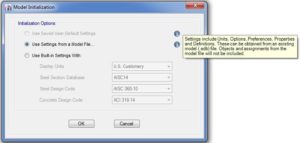
- From the previous form, click OK. The program will open the window of Open Model File Menu
- From this menu browse to the location of the file and navigate to the existing model that we are going to use for setting references and click Open and then OK.
- All the material definition will be directly imported to the new model. Refer to below image.
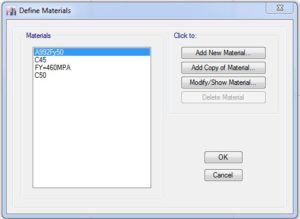
- All the definition of the frame sections will be imported to the new model as shown below.
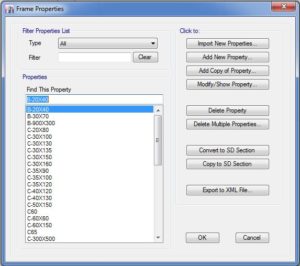
- All the definition of the walls and slabs section will be imported to the new model as shown below.
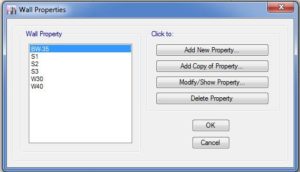
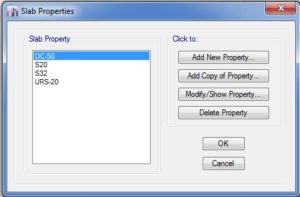
- All the definition of static and dynamic cases of loading will be imported to the new model as shown below.
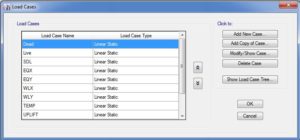
- And also the load combinations and the design codes and any other definition add in the old model will be imported to the new one.
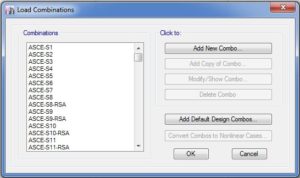
- You can make it as your default file for the ETABS program for any new model by
- naming the etabs file as default .edb
- copy this file to the folder of etabs program (x/program files/computer and structure/etabs)
- when you begin a new model choose default edb and the program will import all this data directly.
How to Open the Recent Version of ETABS into an Older Version
There are actually two ways to open the latest version of ETABS into a lower version; the most common practice used by the designer is to import an e2k file, but we need to create an e2k file first using this option. How to create an ETABS e2k file? To simplify the explanation on this article, we will designate the latest version of ETABS model as our “source model” and the lower version as a “target model”.
Creating an e2k file is stated as follows:
- Open your source model. Click on the File-Export-ETABS.e2k Text File and Save to a destination folder.
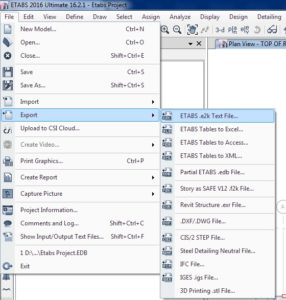
The other way and perhaps the most convenient way to open the latest version of ETABS is using the $et file. Unlike importing as the e2k file, we don’t need to create the $et file, it is automatically generated once we save our ETABS model. We can directly import the $et into our target model. The $et can be found on the project file folder itself.
Whether you use either of the two options, to open the latest ETABS version into a lower version can be execute as per the image below:
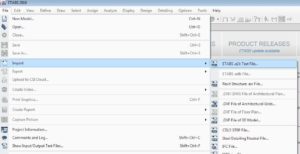
Go to File-Import-ETABS.e2k Text File. On the next form, select the folder from where you save the exported e2k or $et file and click ok. This time you can see that the ETABS file with the latest version is opened on the lower version. Refer to the video below for further details:
A very useful book reference in modeling a structure using different structural software for structural analysis that you might be interested in can be purchased on the link below:
Advance Modeling Techniques in Structural Design
Tell us your thoughts. Leave your message in the comment section below. Feel free to share this article, subscribe to our newsletter and follow us on our social media pages.
[DISPLAY_ACURAX_ICONS]



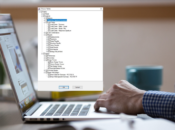




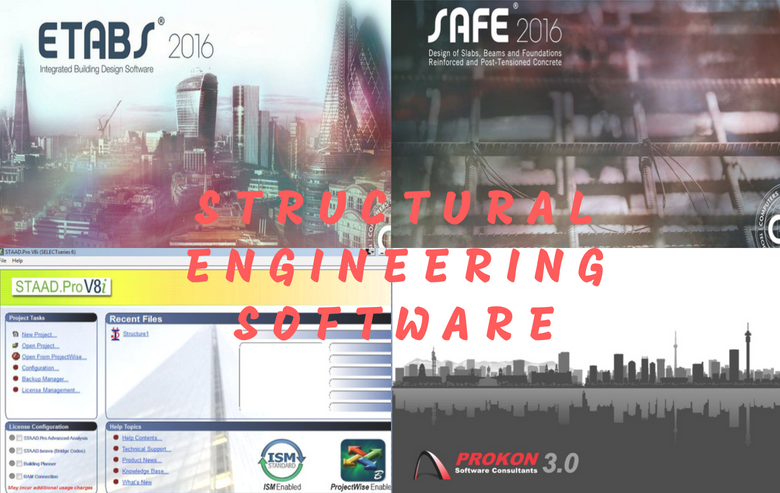
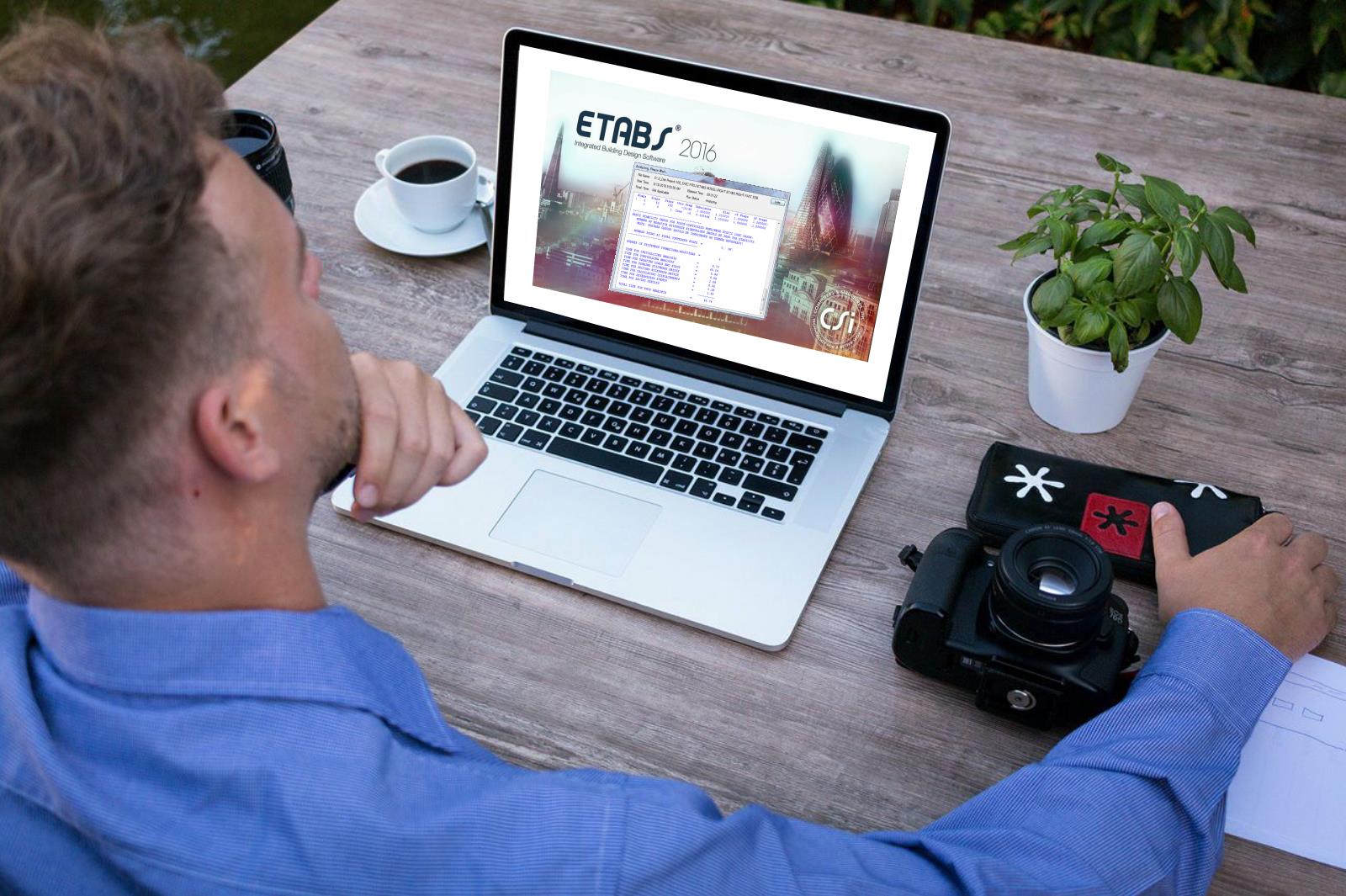
Please, how do I model beams that are eccentric to a column ie beams that do not meet at the node of the column. In other words, how do I model rigid link in ETABS?? Thanks
Hi Franklin, you can actually ignore the eccentricities if they are relatively small otherwise, create a dummy element of any section with the smallest stiffness and zero modifiers to connect with the column with the starting node of the beam.
I have completed to run analysis in ETABS but it didn’t show deformed shape, shear force, bending moment and other result. What’ re wrong with it? How can I do
Thanks
Kindly get through the articles under ETABS analysis section of this website for some ETABS model checking tips.